User Guide
- Getting Started
- UI Quick Guide
- Features
- Help
- Add
- List
- Find
- Delete
- Clear
- Edit
- Replace
- Undo
- Mark
- Unmark
- Recur
- Setpath
- Select
- Tag
- Exit
- Reuse Previous Entered Commands
- Identify task
- Export
- Import
- Save
- FAQ
- Command Summary
Getting Started
- Ensure you have Java version
1.8.0_60or later installed in your Computer.
Having any Java 8 version is not enough.
This app will not work with earlier versions of Java 8. - Download the latest
MustDoList.jarfrom the ‘releases’ tab. - Copy the file to the folder you want to use as the home folder for your MustDoList.
- Double-click the file to start the app. The GUI should appear in a few seconds.
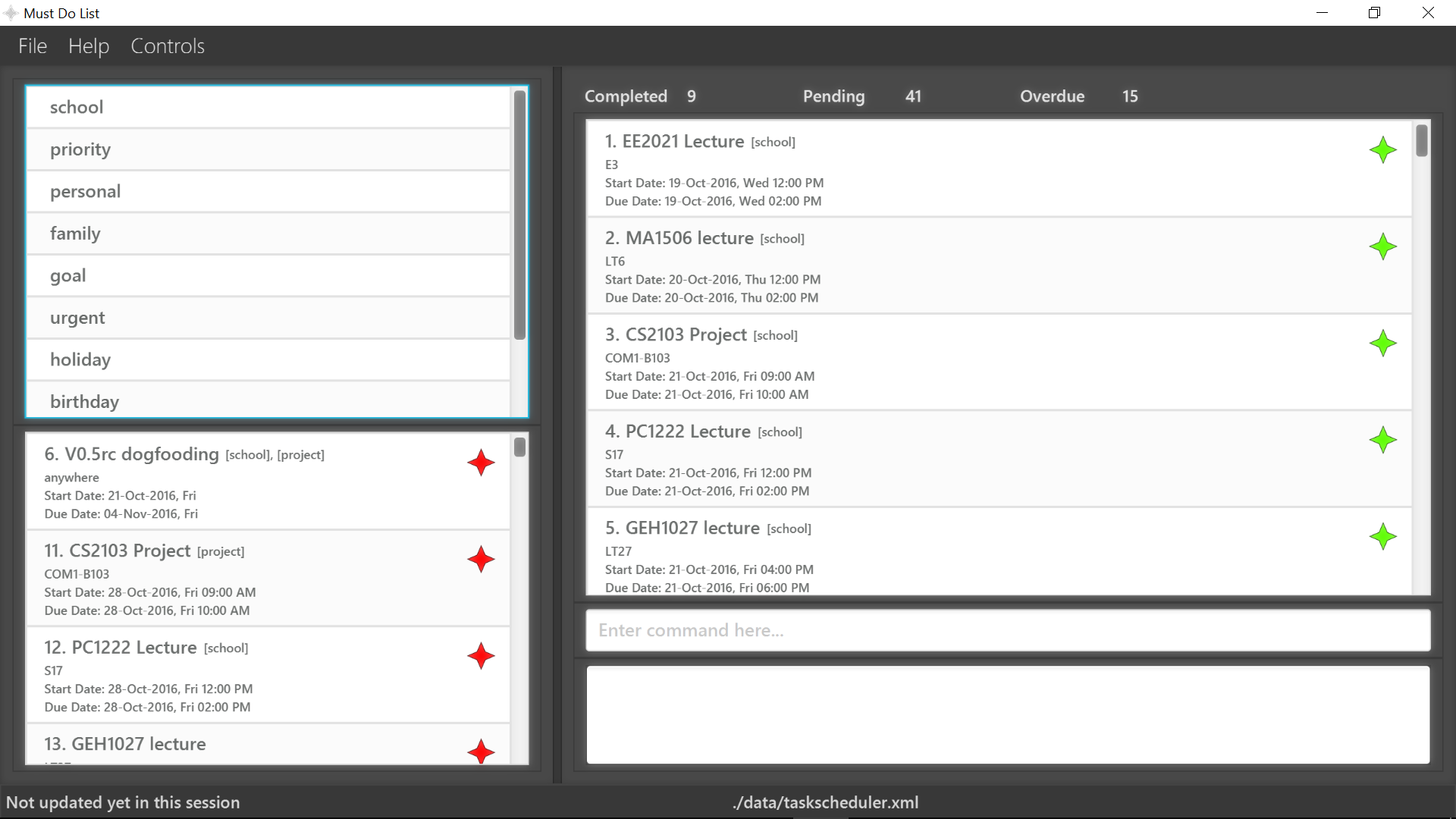
- Type the command in the command box and press Enter to execute it.
e.g. typinghelpand pressing Enter will open the help window. - Some example commands you can try:
list: lists all taskaddCS2103 Tutorial from 8am today to 9am tomorrow at NUS COM1-B103: adds a task namedCS2103 Tutorialto the MustDoList.delete1: deletes the 1st task shown in the current listexit: exits the app
- Refer to the Features section below for details of each command.
UI Quick Guide
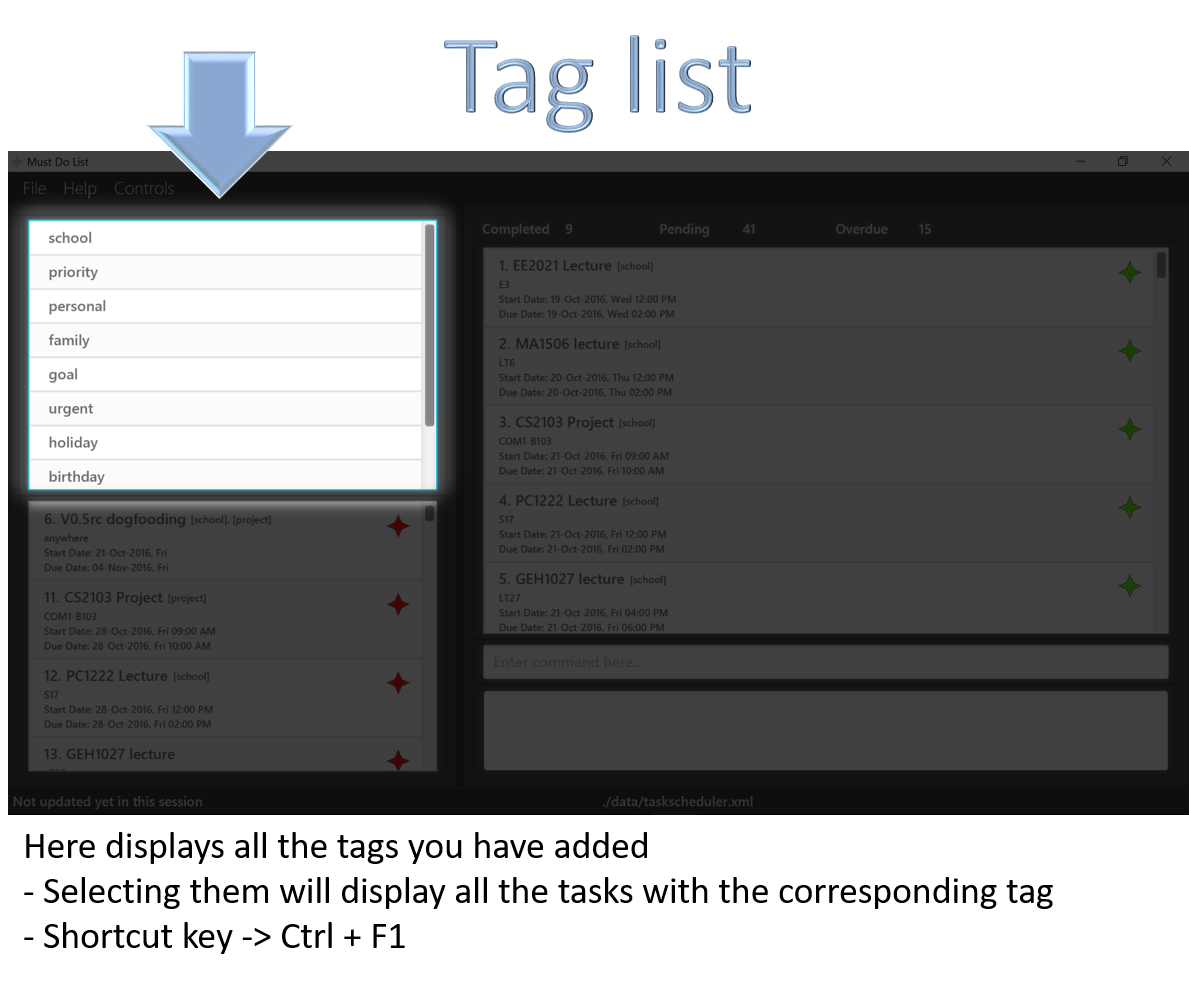

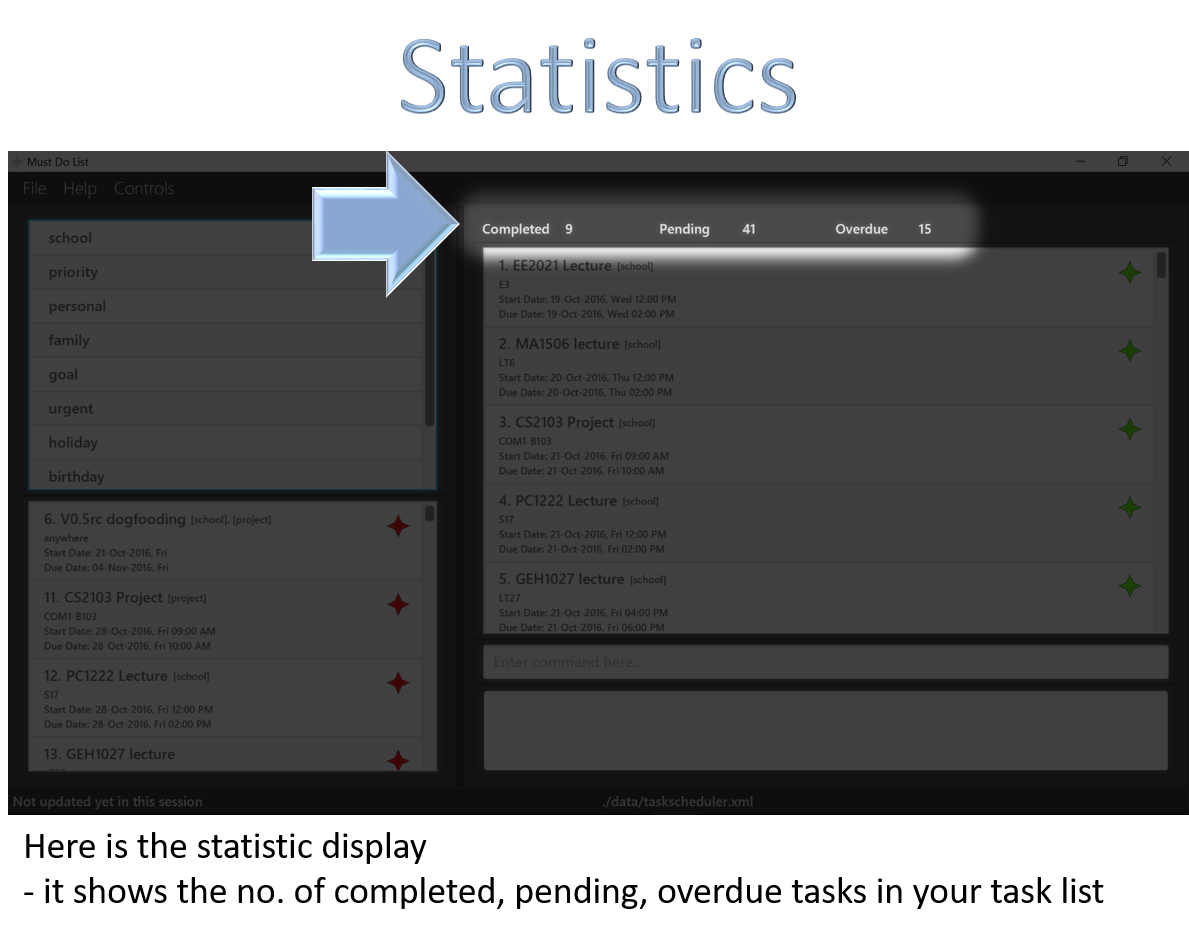
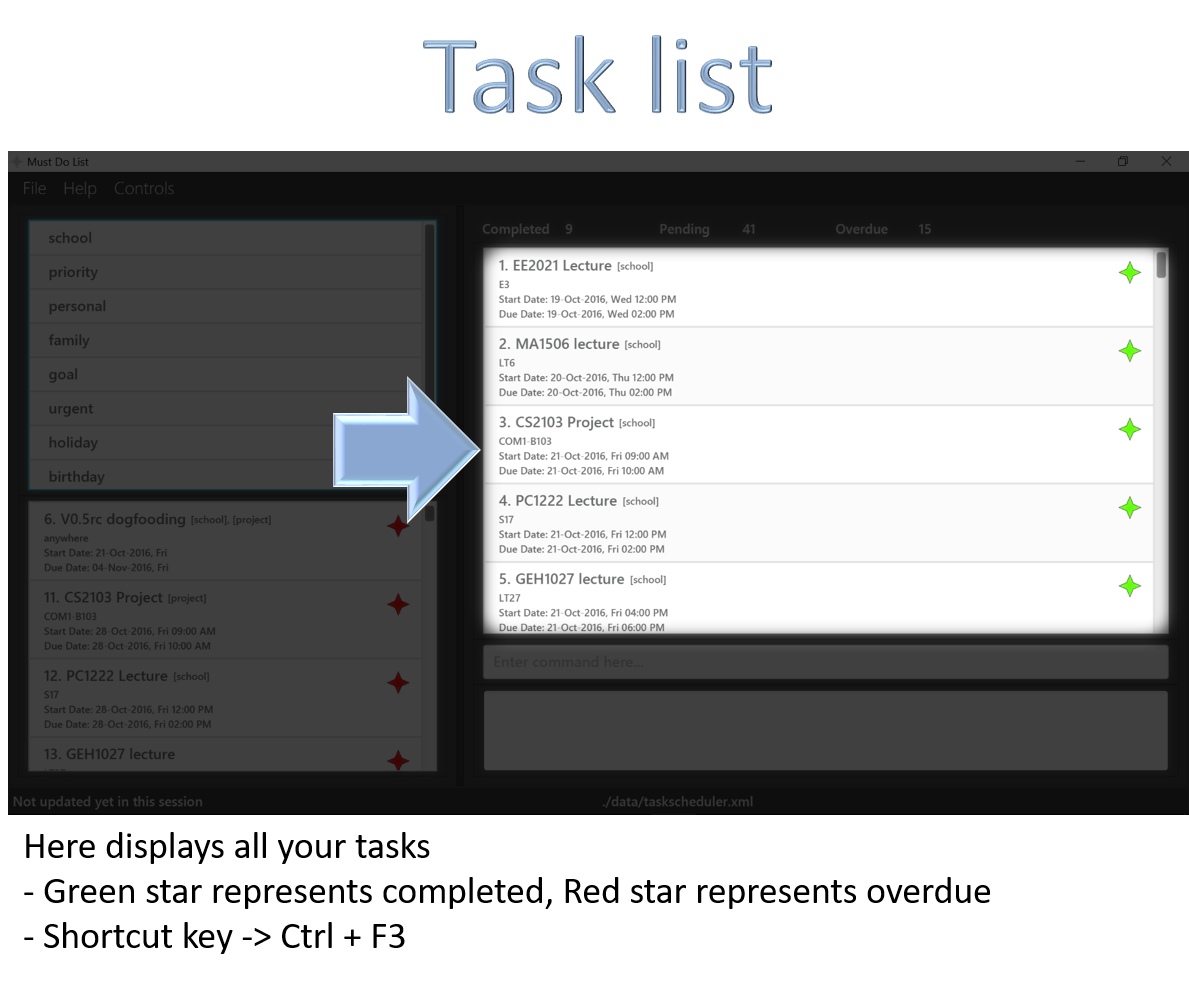

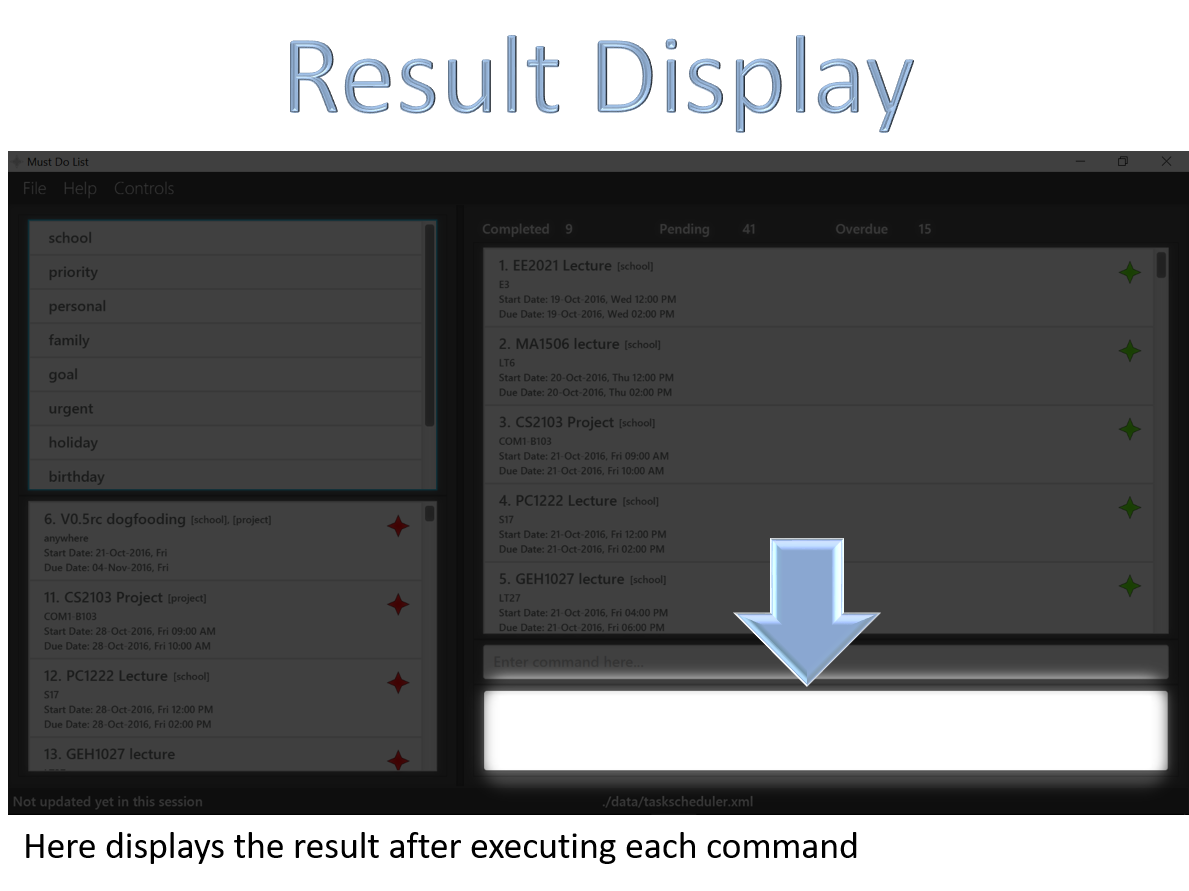
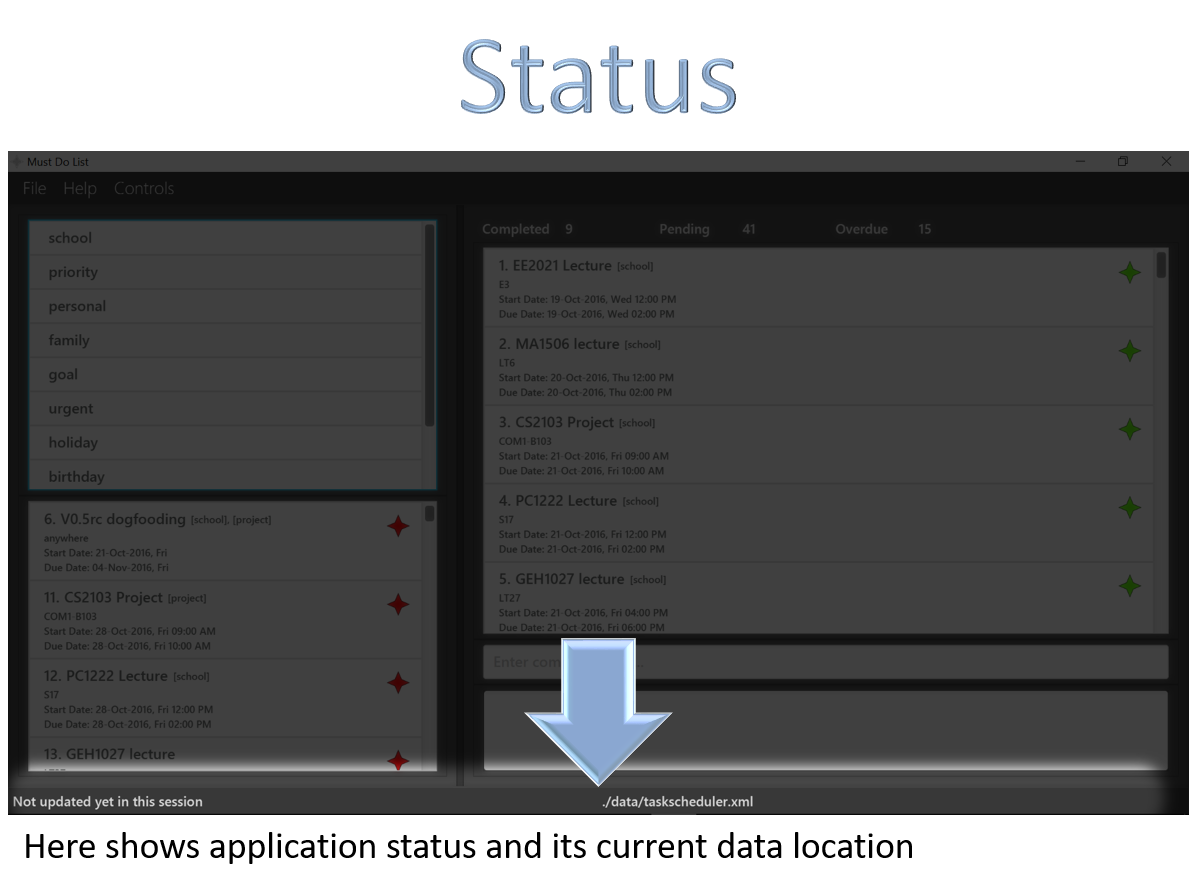
Features
Command Format
- Words in
UPPER_CASEare the parameters.- Items in
SQUARE_BRACKETSare optional.- Items in
...after them can have multiple instances.- Parameters can be in any order.
Getting help : help
The help command provides the user guide to guide the user through the application.
Help format: help
Help is also shown if you click on help on the menu bar.
How to add a task : add
The add command allows you to create a floating task, task or an event into the MustDoList.
Floating task format: addFLOATING TASK_NAME
Deadline task format: addTASK NAME by END_TIME END_DATE
Event format : addEVENT NAME from START_TIME_DATE to END_TIME_DATE at LOCATION
The command format requires the following date and time format.
Date Format: DD-MMM-YYYY
whereDDrefers to the day,MMMrefers to the first 3 letters of the month andYYYYrefers to the year.
Time Format: HH:MM am/pm
whereHHrefers to hours andMMrefers to minutes.
Examples:
addDo CS2103 Pretut
Adding a floating task.addDo CS2103 Pretut by 8am 01-Oct-2016
Adding a task.addCS2103 Tutorial from 8am today to 9am tomorrow at NUS COM1-B103
Adding an event.
How to list tasks : list
The list command allows you to show a list of all the tasks that are present in the MustDoList.
List format: list
How to find a task : find
The find command allows you to find existing tasks in the MustDoList by keywords.
Find format: findKEYWORD
The KEYWORD in the command format refers to parameters that you want to search for. Some examples of KEYWORD are task name, location, date, time, event, deadline, floating, completed, overdue and pending tasks.
The command format requires the following date and time format.
Date Format: DD-MMM-YYYY
whereDDrefers to the day,MMMrefers to the first 3 letters of the month andYYYYrefers to the year.
Time Format: HH:MM am/pm
whereHHrefers to hours andMMrefers to minutes.
Examples:
findCS2103
Returns Any task(s) having namesCS2103find09-Oct-2016
Returns Any task(s) with date 09-Oct-2016findcompleted
Returns Any task(s) are marked as completed
How to delete a task : delete
The delete command allows you to delete any existing task from the MustDoList by index.
Delete format: delete[INDEX]
The Index in the command format refers to the index number shown in the most recent listing.
Index is optional provided that there is previous modified task.
Examples:
list
delete2
Deletes the 2nd task in the MustDoList.
How to clear all entries : clear
The clear command allows you to clear all entries present in the MustDoList.
Clear format: clear
How to edit a task : edit
The edit command allows you to edit a specific task’s parameter from the MustDoList by the task’s index.
Edit format: edit[INDEX] [TASK_NAME][from START_TIME_DATE to END_TIME_DATE][at LOCATION]
Examples:
edit1 Must Do CS2103 Pretut
Edit the 1st task’s task name in the MustDoList.edit2 at NUS COM1-B103
Edit the 2nd task’s location in the MustDoList.edit1 from 8am 11-Oct-2016 to 9am 11-Oct-2016
Edit the 1st task’s time and date in the MustDoList.
The command format requires the following date and time format.
Date Format: DD-MMM-YYYY
whereDDrefers to the day,MMMrefers to the first 3 letters of the month andYYYYrefers to the year.
Time Format: HH:MM am/pm
whereHHrefers to hours andMMrefers to minutes.
The Index in the command format refers to the index number shown in the most recent listing.
Index is optional provided that there is previous modified task.
How to replace a task : replace
The replace command allows you to replace the entire task’s parameter from the MustDoList by task’s index.
Replace format: replace[INDEX] TASK_NAME from START_TIME_DATE to END_TIME_DATE at LOCATION
Examples:
list
replace2 new task name from 8am 10-Oct-2016 to 9am 10-Oct-2016 at NUS
Replace the 2nd task’s parameters in the MustDoList.findCS2103
replace1 another new task name from 8am 11-Oct-2016 to 9 am 11-Oct-2016 at there
Replace the 1st task’s parameters in the results of thefindcommand.
The command format requires the following date and time format.
Date Format: DD-MMM-YYYY
whereDDrefers to the day,MMMrefers to the first 3 letters of the month andYYYYrefers to the year.
Time Format: HH:MM am/pm
whereHHrefers to hours andMMrefers to minutes.
The Index in the command format refers to the index number shown in the most recent listing.
Index is optional provided that there is previous modified task.
How to undo a task : undo
The undo command allows you to undo the previous entered commands into the MustdoList.
Undo format: undo
How to mark a task : mark
The mark command allows you to mark a completed task by the task’s index.
Mark format: mark[INDEX]
The INDEX in the command format refers to the index number shown in the most recent listing.
Index is optional provided that there is previous modified task.
Examples:
list
mark2
Marks the 2nd task in the MustDoList as completed.findCS2103
mark1
Marks the 1st task in the results of thefindcommand as completed.
How to unmark a task : unmark
The unmark command allows you to unmark a task by the task’s index.
Unmark format: unmark[INDEX]
The INDEX in the command format refers to the index number shown in the most recent listing.
Index is optional provided that there is previous modified task.
Examples:
list
unmark2
Unmarks the 2nd task in the MustDoList as completed.findCS2103
unmark1
Unmarks the 1st task in the results of thefindcommand as completed.
How to recur a task : recur
The recur command allows you to recur a task for a specific numbers of days.
Recur index format: recur[INDEX] every INTERVAL until END_DATE
The INTERVAL in the command format refers to the number of days you want to recur.
The INDEX in the command format refers to the index number shown in the most recent listing.
Index is optional provided that there is previous modified task.
The command format requires the following date format.
Date Format: DD-MMM-YYYY
whereDDrefers to the day,MMMrefers to the first 3 letters of the month andYYYYrefers to the year.
Examples:
recurevery 2 days until 19-Oct-2016
Recur the latest task for 2 days until 19-Oct-2016 in the MustDoList.recur1 every 2 months until 1 year later
Recur the task with index 1 for 2 months until 1 year from current date in the MustDoList.
How to set a storage path : setpath
The setpath command allows you to save your file to your desire set path.
Set path format: setpathFILENAME
The FILENAME in the command format refers to the path that you want to save your file to.
Examples:
setpathtaskData.xml
Filename taskData.xml will be created at default location data/taskData.xml.setpathbackup/taskData.xml
Filename taskData.xml will be created at location data/backup/taskData.xml.setpathc:/user/<name>/desktop/taskData.xml
Filename taskData.xml will be created at user desktop.
How to select a task : select
The select command allows you to display any existing task’s command from the MustDoList by index.
Select format: selectINDEX
The Index in the command format refers to the index number shown in the most recent listing.
Index is optional provided that there is previous modified task.
Examples:
list
select2
Select the 2nd task in the MustDoList to display the command.
How to tag a task : tag
The tag command allows you to tag any existing task with tags.
Tag format: tag[INDEX] TAG_NAME...
The Index in the command format refers to the index number shown in the most recent listing.
Index is optional provided that there is previous modified task.
Examples:
list
tag2 school
Tag the 2nd task in the MustDoList with the tag [school]tag1 school project priority
Tag the 1st task in the MustDoList with the tags [school], [project], [priority]
How to exit the program : exit
The exit command allows you to exits the program.
Exit format: exit
How to reuse all previous entered commands
The Up Down allows you to select and display previous typed command in the command box.
How to identify overdue and completed task
Overdue and completed tasks can be identified by the color codes.
Overdue Task: Red Color Code
Completed Task: Green Color Code
Overdue Task refers to task that has date and time that passes the current date and time.
Completed Task refers to task that are marked as “completed”.
How to export data : export
The export command allows you to export the MustDoList’s data to your desire path.
Export format: exportFILENAME
The FILENAME in the command format refers to the path that you want to export your file to.
Examples:
exporttaskData.xml
Filename taskData.xml will be exported to default location data/taskData.xml.exportbackup/taskData.xml
Filename taskData.xml will be exported to location data/backup/taskData.xml.exportc:/user/<name>/desktop/taskData.xml
Filename taskData.xml will be exported to user desktop.
How to import data : import
The import command allows you to import MustDoList’s data from your specific data’s path.
Set path format: importFILENAME
The FILENAME in the command format refers to the path that you want to save your file to.
Examples:
importtaskData.xml
Filename taskData.xml will be imported at default location data/taskData.xml.importbackup/taskData.xml
Filename taskData.xml will be imported at location data/backup/taskData.xml.importc:/user/<name>/desktop/taskData.xml
Filename taskData.xml will be imported at user desktop.
How to save the data
MustDoList data are saved in the hard disk automatically after any command that changes the data.
There is no need to save manually.
FAQ
Q: How do I transfer my data to another Computer?
A: Install the app in the other computer and overwrite the empty data file it creates with the file that contains the data of your previous MustDoList.
Q: Why does result display shows old task details? A: As new task details are highlighted and display in the task list panel itself, user can easily make the comparison between old task details (in the result display) and new task details (task list panel).
Command Summary
-
Help:
help -
Add:
addFLOATING TASK NAME
addTASK NAME by END_TIME END_DATE
addEVENT NAME from START_TIME_DATE to END_TIME_DATE at LOCATION
e.g.addDo CS2103 Pretut
e.g.addDo CS2103 Pretut by 8am 01-Oct-2016
e.g.addCS2103 Tutorial from 8am today to 9am tomorrow at NUS COM1-B103 -
List:
list -
Find:
findKEYWORD
e.g.findCS2103 -
Delete:
delete[INDEX]
e.g.delete1 -
Clear:
clear -
Edit:
edit[INDEX] [EVENT_NAME][from START_TIME_DATE to END_TIME_DATE][at LOCATION]
e.g.edit1 Must Do CS2103 Pretut
e.g.edit2 at NUS COM1-B103
e.g.edit1 from 8am 11-Oct-2016 to 9am 11-Oct-2016 -
Replace:
replace[INDEX] EVENT_NAME from START_TIME_DATE to END_TIME_DATE at LOCATION
e.g.replace2 new task name from 8am 10-Oct-2016 to 9am 10-Oct-2016 at NUS -
Undo:
undo -
Mark:
mark[INDEX]
e.g.mark1 -
Unmark:
unmark[INDEX]
e.g.unmark1 -
Recur:
recur[INDEX] every INTERVAL until END_DATE
e.g.recurevery 2 days until 19-Oct-2016 -
Setpath:
setpathFILENAME
e.g.setpathtaskData.xml -
Select:
selectINDEX
e.g.select1 -
Tag:
tag[INDEX] TAG_NAME...
e.g.tag1 project priority -
Export:
exportFILENAME
e.g.exporttaskData.xml -
Import:
importFILENAME
e.g.importtaskData.xml -
Exit:
exit -
Up Down: system display and select previously keyed commands
-
ColorCode: system indicate overdue(red) and completed(green) task by color code
-
Save: system save automatically